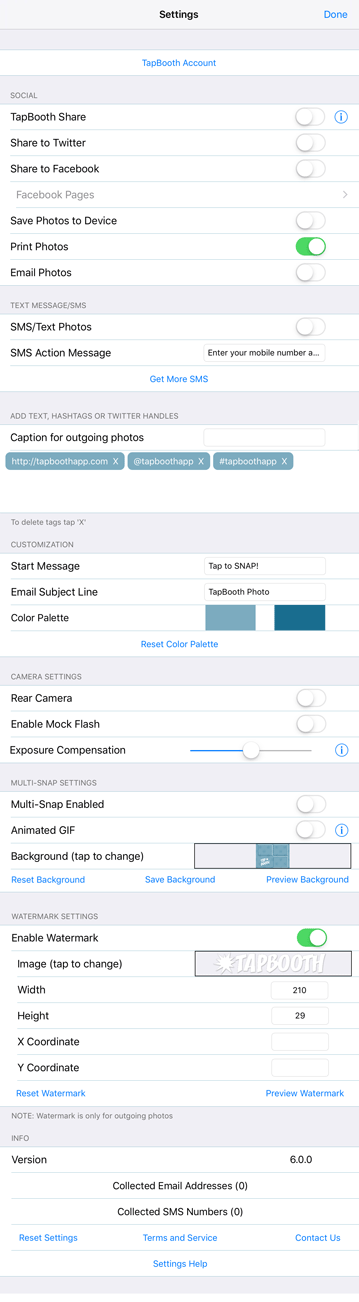
This button will take you to a screen where you can login to your TapBooth Account. NOTE: A TapBooth Subscription: Removes advertising, Allows full control of hashtags (add/edit/delete), Works offline, Adds basic SMS/Messages credits
TapBooth Share: **Enable this to send TapBooth photos from this device to any connected TapBooth iPhone app nearby. Users can then share or keep the photo from their device.
Share to Twitter: **Enable this to automatically send photos directly to Twitter.
Share to Facebook: *** Enable this to automatically send photos directly to Facebook.
Facebook Pages: If you are an administrator of a Facebook page you'll be able to select the page that you want to send the photos to.
Save Photos to Device: Enable to save photos to the device.
Print Photos: Enable this and you'll be prompted to print the photo after it's taken. *AirPrint printer is required.
Email Photos: Enable this and you'll be asked for an email address to send the photos to.
Tags for outgoing photos: These are the hashtags, urls, and or any text that will be attached to every outgoing photo.
SMS/Text Photos (x): Enable this option if you'd like to send your images to users via SMS/Text Messaging. Please NOTE: some SMS photos are accepted by the provider but due to provider rules (filesize too large) they will not be sent. At this point in time we cannot control this as the error happens on the providers end and not our end. Some SMS messages might not be accepted by the provider.
Get More SMS: Unfortunately, we use a service provider for this service and it's not free. If you need to purchase more SMS/Text credits this button will do it for you.
Start Message: This is the default message that shows up on the start screen to invoke you user to take a photo.
Email Subject Line: Customize the outgoing email subject line by entering the text that you'd like to use in this input box.
Colour Pallette: These are the colours used by TapBooth. You can adjust/change them by taping the colour.
Rear Camera: Enable this if you want to use the rear camera instead.
Enable Mock Flash: This will use the built in screen as a mock flash.
Exposure Compensation: This slider compensates for low light or bright levels by adjusting the camera lens. If you're in a dark room and want the lens to pull in more light slide it to the right. If you're in a bright room and images are saturated then pull it to the left.
Multi-Snap Enabled: Multi Snap Animated GIF: takes 3 images and merges them into an animated GIF for Saving and or Email sharing. At the moment Instagram and Facebook do not allow for uploading animated GIFs. Non animated GIFs merge 3 images into 1 image for Instagram, Facebook and Printing.
Animated GIF: If you'd like to disable the animated gif from being generated and included in the outgoing SMS/Text or Emails disabled this option.
Background: This is our default background for outgoing images. You can upload your own template with your logo & colours by tapping the background image and selecting the image that you'd like to use.
Reset Background: This button will reset your background to the TapBooth default Background.
Save Background: Tapping this button will save the default background to your photo library so that you can edit it and/or base your template off it.
Preview Background: Tap this button to check the results of your uploaded Background without having to go through the entire multi snap photo process to validate your customizations.
Enable Watermark: Enable to add watermark image/logo to all outgoing photos.
Image (tap to edit): This is the Image that all outgoing photos will be watermarked with.
Width: The width (in pixels) of the watermark image.
Height: The height (in pixels) of the watermark image.
X Coordinate: The horizontal coordinate (in pixels) where you want your watermark to show up.
Y Coordinate: The vertical coordinate (in pixels) where you want your watermark to show up.
Reset Watermark: Tap this to revert back to the TapBooth default watermark.
Preview Watermark: Tap this to see what your custom watermark looks like in an outgoing photo.
Version: Shows your current TapBooth app version
Collected Email Addresses: This shows a counter of collected email addresses. Tapping it will copy the list of email addresses to your clipboard so that you can paste them in your own document. Resetting will wipe from memory.
Collected SMS Numbers: This shows a counter of collected SMS numbers. Tapping it will copy the list of numbers to your clipboard so that you can paste them in your own document. Resetting will wipe from memory.
Reset Settings: Tapping this will default you back to a fresh TapBooth install.
Contact Us: Tapping this button will start an email to us. We're usually very prompt in getting back to our customers, try it!
** Removed in version 8.0
*** No longer integrated to be removed in version 9.0
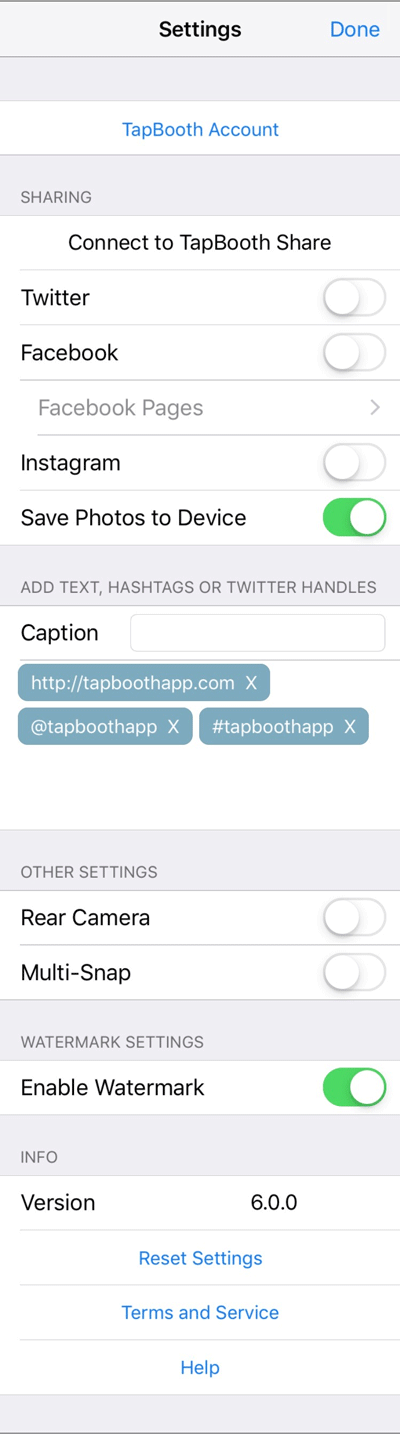
Connect to TapBooth Share: **Tap this button to start searching for any TapBooth Share sessions in the area.
Twitter: **Enable this to automatically send photos directly to Twitter.
Facebook: ***Enable this to automatically send photos directly to Facebook.
Facebook Pages: If you are an adminstration of a Facebook page you'll be able to select the page that you want to send the photos to.
Instagram: When enabled and if you have Instagram installed you'll be prompted to open your photo in Instagram so that you can post via Instagram.
Save Photos to Device: Enable to save photos to the device.
Add Text, Hashtags or @ Handles: These are the hashtags, urls, and or any text that will be attached to every outgoing photo. Great for sending to Facebook.
Rear Camera: Enable this if you want to use the rear camera instead.
Multi-Snap: Multi Snap Animated GIF: takes 3 images and merges them into an animated GIF.
Enable Watermark: Enable to add TapBooth watermark logo to all outgoing photos.
Version: Shows your current TapBooth app version
Reset Settings: Tapping this will default you back to a fresh TapBooth install.
Help: Takes you to this help page!
** Removed in version 8.0
*** No longer integrated to be removed in version 9.0